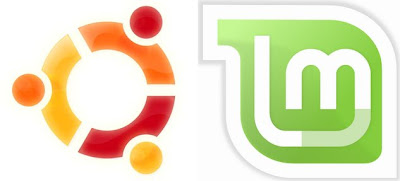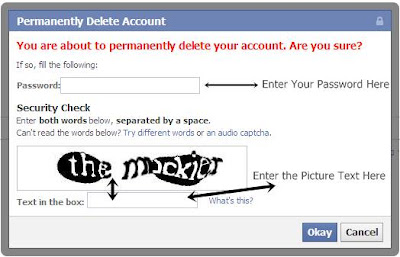Windows Genuine Advantage is a anti-piracy program started by Microsoft . It enforces the online validation of some of the Microsoft products. It is automatically installed if windows Automatic updates are enabled. If you goes to the Windows Update site to update your windows Internet Explorer it will ask you for installing this validation tool before you can select the updates from the Microsoft update website.
Note : Its educational purpose only .
What is Do ?
If Windows Genuine Advantage checker fails to validate your Windows, then it’ll always show you a warning that you may be a victim of software counterfeiting and that your Windows is not genuine. It will show up on your logon screen and make you wait for some seconds. And when you logon, it will just site in your status bar and will keep annoying you. When this tool is installed, it shows up before logging on to the system like the bellow picture.
How to Solve This Problem :
Download Remove WGA and run it. you can download this small software from various portal. Here is link to download this software : Remove WGA . its a softpedia link.
Note : Its educational purpose only .
What is Do ?
If Windows Genuine Advantage checker fails to validate your Windows, then it’ll always show you a warning that you may be a victim of software counterfeiting and that your Windows is not genuine. It will show up on your logon screen and make you wait for some seconds. And when you logon, it will just site in your status bar and will keep annoying you. When this tool is installed, it shows up before logging on to the system like the bellow picture.
How to Solve This Problem :
Download Remove WGA and run it. you can download this small software from various portal. Here is link to download this software : Remove WGA . its a softpedia link.