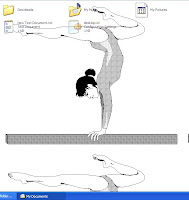
To day i am writing about a little trick of window Xp. How to change folder background in windows xp. By changing folder background you can use your own image in xp. And same this way you can use any image in folder any drive, any pen drive. So let see how to do that .
Step 1 :
- Open Explorer window and go to folder you want to customize.
- Click on Tools > Folder Options
- In the View tab under Advanced Settings check the radio button Show hidden files and folders And Unmark the Hide protected operating system file .
- Click Apply and then Ok.
Step 2 :
Step 3:
- Now in the folder, right click and select Properties.
- Properties dialog box would appear. Click on Customize tab there under customize menu click on Change icon button and select an icon for your folder. Press Ok.
Step 3:
- Previous process should have created a “desktop.ini” file in your folder.
- Sometimes this file remain invisible so if you can’t see it don’t worry it is there.
- Open this file with Notepad if the file is invisible go to folder and manually type desktop.ini in the filename field to open it.
- Add these lines of code in your “desktop. ini” file
[ExtShellFolderViews]{BE098140-A513-11D0-A3A4-00C04FD706EC}={BE098140-A513-11D0-A3A4-00C04FD706EC}[{BE098140-A513-11D0-A3A4-00C04FD706EC}]IconArea_Image=c:\windows\gymnast.png
- In this code line IconArea_image tells your explorer window to display a background image. In this example we are using gymnast.png you can change it with your image and provide the path to that image.
- Save “desktop.ini” file.
- Refresh the folder.












1 comments:
Awesome tricks . Thank you blogger kip it up
Post a Comment